Hi! How are you doing? We're going to have a long weekend over here, there's bank holiday on Tuesday and my DH takes Monday off, hurrrayyyy!
Hope you're not disappointed that there's no freebie today! I've decided to post it tomorrow since I have another thing I want to share. I've discovered this by accident, just playing around (which is how things usually come in digi LOL!) and I think it's really cool! I've been working on a layout for the gals over at DigiDareYa (if you haven´t checked them out yet, do it as they have some amazing dares! Link is in the left column – The Blogs I Visit). This week is all about funky and I had those cute pics of my two kiddos in the bathtub from couple of days ago, it was the first time they bathed together. So I thought it’d be just perfect for this LO. And I had this idea to include a kind of a shower curtain. Easy to say but….HOW? First I tried luck with drapery folds by Fhung Lie which I had in my files but I didn´t like the effect and decided to make my own. First attempt was purely digi but it didn´t work... So, (okay, I’ll cut the crap:-)) I took a pic of our curtain and started to play around. And here comes my little tutorial about a realistic fold using a photo in PS CS2 (my first tut ever!). The important thing is that the curtain is WHITE (or almost white). If you don’t have any or don’t feel like extracting, feel free to use mine here. It’s a .png file and the extraction is already done in that one. Also, the effect will only work well on light to medium colored papers.
First of all, you need to extract your curtain (if you’re not using the sample above). Here’s how mine looks after the extraction:
Isn´t it cool, huh?:-) If you don’t understand anything please feel free to contact me – either leave a comment here or, which is easier for me, send me an email (left column under My profile).
Thanks for poppin' in and see you tomorrow at FREEBIE TIME!
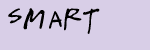







5 comments:
What a cool little tutorial! thanks :)
Thanks for the tutorial! I'm saving it so I can remember. Thanks!
Hi!
Thanks for this cool tut! I've saved it for later too. ;)
Have a good day!
This sounds cool. I still don't understand why I need so many copies of the print paper. I guess I'll just have to play and see what happens.
Thank so much for the awesome tutorial!
Post a Comment